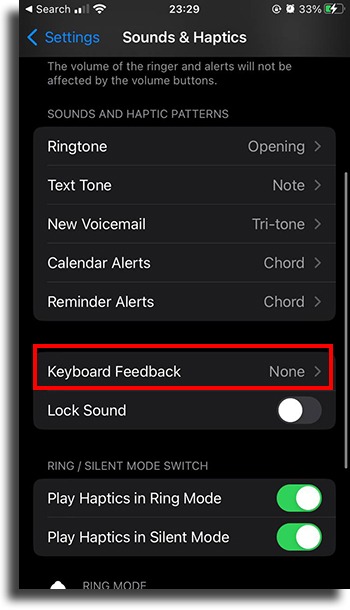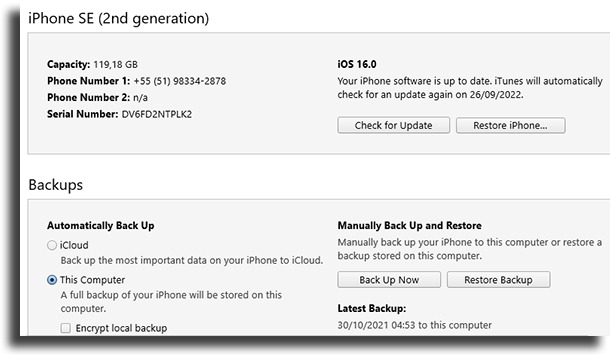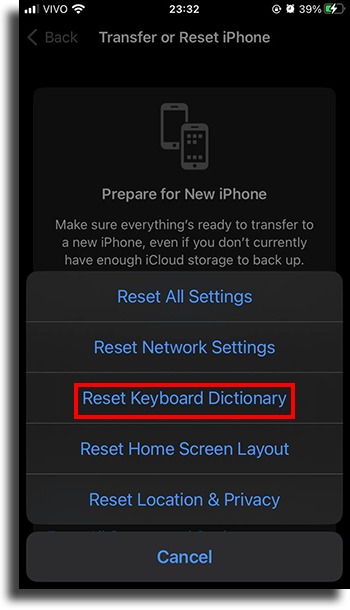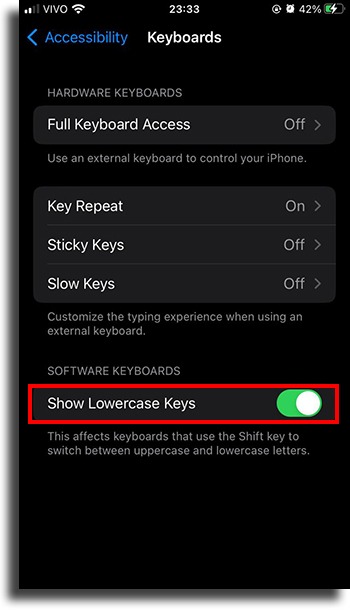Many Apple smartphone users still complain of annoying problems with their keyboards and many are not quite sure how to solve them. Therefore, we have listed some of the most common iPhone keyboard problems and how you can easily reverse the situation. Check them out!
1. Keyboard sounds stopped
A lot of people still like to leave the keyboard sounds on, but some users end up noticing that sometimes they just stop working. This may not seem like a big problem, but it can be quite annoying for those who prefer to have the option enabled. It is possible that the function has been deactivated in some way, like in an update, for example. To check, go to “Settings“, click on “Sounds & Haptics” and activate the “Keyboard Feedback” option, if necessary, turning on sounds, haptics, or both.
If this is not the case and the function is already enabled, we suggest that you restart your iPhone and test the keyboard again, as that should fix it.
2. Keyboard won’t appear
The keyboard problem that just won’t appear when you go to type can also be quite common for some iPhone users. Fortunately, most of the time this can be resolved if you restart your smartphone. If that doesn’t work, you can try restoring your device through iTunes. To do this, just connect the device to the computer, open iTunes and click “Restore Backup” in the “Summary” tab if you already have a backup prepared.
If not, just click “Back up now” and restore your smartphone right away. This alternative should resolve the issue quickly as well.
3. Word prediction doesn’t appear anymore
Word prediction can be very useful during the day, as iOS starts to guess what we are going to type and saves us some time with this little help. The problem is that sometimes this function stops working or only appears from time to time. Fortunately, this is not a common occurrence and may just be a temporary iOS bug. If you find that the problem persists for a long time, try restarting the device and testing the keyboard again.
4. Shortcuts won’t work
Another very useful function of the virtual keyboards is the shortcuts for words that we use a lot and that we can include in the iPhone keyboard dictionary. But sometimes, they also stop working out of nowhere. If you find that your problem is very regular and persistent, you may need to reset the keyboard dictionary so that it starts from scratch. To do this, go to the “General” tab under “Settings” and click on “Reset“.
Then, just click on “Reset keyboard dictionary” and confirm the action to proceed. This can be kind of annoying, but it certainly solves the problem.
5. iOS 9 feel
The iPhone and iPad keyboards had a slightly different feature until iOS 9: the keys were always capitalized, regardless of how they appeared when they were typed in an app. Some users liked it, others found it confusing, and there were those who didn’t mind. When iOS 9 was finally released, it was possible to notice that Apple finally changed this aspect and that the keyboard had uppercase and lowercase keys according to what was actually being used. The problem is that not everyone likes the change and still prefers the classic look of the iPhone keyboard.
If you are one of these people, know that this is an easy thing to fix! Just go to “Settings“, select “Accessibility“, and disable the “Show lowercase keys” option in the “Keyboard” option.
Have you experienced any of these iPhone keyboard problems?
So, did you like our tips on the most common iPhone keyboard problems? We hope so, and if the answer was yes, don’t forget to also share this article with family and friends who also have troubles using the iPhone keyboard!